In my last article, Google Maps Tricks for Campus Walking Directions, I briefly touched on an exciting new service from Google called Google Map Maker. Essentially the service turns Google Maps into a location-based wiki. Users from around the world can update and change the information displayed on the production version of Google Maps (e.g. maps.google.com, you Google Maps-based campus map, or mobile maps on iOS or Android). This crowd-sourcing is helpful and, importantly, gives schools an easy way to add their campus buildings and/or update the information already available. Unfortunately, it also gives other users, mainly well-meaning ones, the similar ability to edit information about your campus.
The Warning: Community Edits Can Go Bad
So the warning should be pretty obvious. If this tools allows users to edit Google Maps you're going to want to review the changes to make sure all the information about your campus is correct. Bad information can affect not only local users but, importantly, visitors (prospects?) who are the most likely candidates to lean on a service like Google Maps. We've already seen a case where the main thoroughfare for our downtown campus got cut, at least visually, in half (it still hasn't been fixed) and roads were added where sidewalks should be (fixed but some directions to buildings got buggered up).
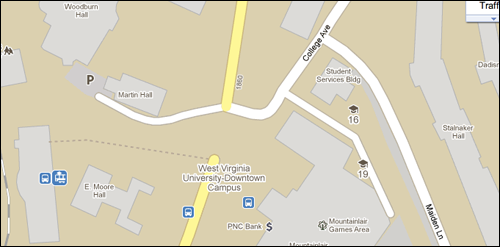
How To Monitor Community Edits Made with Google Map Maker
So how do you monitor these edits? Google Map Maker provides a handy tool that allows you to subscribe to changes in a designated areas. *I don't think this tool is foolproof *but it's better than nothing. To monitor changes do the following:
- Go to Google Map Maker and find your campus.
- Get to the appropriate zoom level so your entire campus fits in the window.
- Click "Community Edits" in the top light-blue bar.
- Click "Manage Subscriptions" in the light-grey bar.
- Click "Add a neighborhood."
- You should now have an info bubble hovering over your map view. Provide a name for the "neighborhood." Something like Institution's Campus might be good. Leave the default which should be "Subscribe to the map view". Click "Next."
- You can provide why you know the area though I'm not sure it's helpful for anything. Click "Next."
- Then choose the appropriate time interval that you want to be notified of changes. I have "hourly" for both and never get all that many emails. I figure this is the best way to keep on top of changes quickly and get ahead of other reviewers if necessary (since anyone can help approve changes).
- Click "Save."
I'm not positive I've seen every change that has been added to Google Maps so that's the only reason I suggest this method may not be foolproof.
Want to Learn More About Google Map Maker?
I know their are a few folks following me on Twitter (\cough*@dmolsen*cough*) who have been using Google Map Maker for their schools. If you need a refresher or want to learn more about it there is a *webinar** tomorrow, June 9, all about it. Visit the "Google Map Maker Introduction" webinar page to learn more. You must RSVP to take part in the webinar. The Google Map Maker team has also expressed interest in a campus tour so make sure to tweet the team @googlemapmaker to let me know if you want them to visit your campus. And, last but not least, their is always the Google Map Maker user guides to help your team make the most of the product.